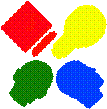|
|
CXP-Powered I-MINDS Capabilities 3.0 |
We have
significantly revised our QuestionAnswering and BuddyGroup capabilities.
Further, we have merged both the buddy group and question answering
capabilities into one capability as an alternative.
|
|
MergedCapability |
There were two
good reasons for having this merged capability.
The first is based on the underlying functionality of capabilities in ConferenceXP. Each
capability instance was designed to run autonomously from any other
capabilities being run on the same machine.
ConferenceXP provides all the networking
between the same capability being run on multiple
machines, but provides no way to communicate between multiple instances or
different capabilities running on the same machine. This created a good deal of work for us, as
we had to make sure that one or more machines running one or both of our
existing capabilities created no concurrency issues with the database. The second reason was scalability; suppose we
want to add a new I-MINDS capability or add new tables to the I-MINDS
database. In the first case we have to
extensively test all three capabilities working in tandem to make sure no
concurrency issues occurred. In the
second case, we would have to re-factor all the database queries separately for
each capability. This was a time
intensive process and had the potential for introducing new bugs into one or
more I-MINDS capabilities.
Here is a
synopsis of our changes:
|
|
QuestionAnswering |
As with previous
versions, the question answering mode in version 3 retains both the student and
teacher version. Both versions were
originally based on the chat capability that comes with ConferenceXP. The teacher version was heavily modified to
enable lists of previously received questions to be displayed and sorted. Based on feedback from a test run by
Teacher Flow of Control. The
teacher form displays all the questions that have been previously asked by
students in the classroom. Questions
that have already been answered or discarded will appear in the appropriate
tabs. Questions that are still waiting
for a response will appear in the ‘Received Questions’ tab, sorted by
score. When the teacher right-clicks on
a message in the ‘Received Questions’ table he or she has the option of either
answering or discarding the question. If
the teacher selects the question, it will appear in the ‘Current Question’ box. The teacher can then write a response to this
question and press ‘Answer’ button. A
new message with the QA_Response message type is then
created with the response and the message object is then multicast using the SendObject method to the rest of the classroom. When the teacher answers or discards the
question, the question answering agent will modify the weights of the keywords
it contains. See the next section for
more details.
In version 3, we
have added the ability for the teacher to send message to the students rather
than just waiting to respond to their questions. We do this by maintaining a list of students
who are currently in the classroom and running the Q&A mode. By selecting individual students or selecting
the ‘To All’ checkbox the teacher can determine which students will receive the
message. When the teacher presses the
‘Message’ button, whatever she has written is encapsulated into a message
object with the QA_Message message type and sent to
all the students who are selected. The
students can easily distinguish between messages and responses from the teacher
because the Q&A agent indicates this on the student form.
As mentioned
above, the teacher version listens for questions asked by students. When such a question is received the question
answering agent first determines what score the question should receive. This is done by first parsing and tokenizing
each word in the question. For more
information please consult the Question Answering Agent section below. The question immediately appears in the
‘Received Questions’ table and is available to the teacher. As this table is sorted by score, good
questions will appear higher on the table while bad questions might not even
appear on the table unless the teacher scrolls down.
Intelligent Agent. The
teacher version of the question answering mode contains an intelligent agent
whose purpose is to aid the teacher in deciding which questions to answer. It does this by assigning a score to each
question as it is received from the student.
This score is determined by the length of the question and the weights
of the keywords it contains. When a
question is first received it is tokenized and stemmed by a natural language
processing program. The stems are
checked against the keywords stored in the database. If a match is found the weight of the keyword
is added to a running total. This total
is then normalized along with the length of the question to determine the
score.
In pervious
versions the machine learning weights were hardcoded
for the intelligent agent. There was
also only one set of keyword weights, hardly suitable for a system that should
support multiple teachers and classrooms.
In version 3, we have added the machine learning weights to the database
so they can be adjusted without recompiling.
Each classroom has its own set of machine learning weights that the
teacher can modify and the keyword weights are now specific to each teacher and
classroom combination. This allows the I-MINDS system to store the same keyword with different
weights for two different classes taught by the same teacher.
Adding Keywords. The
teacher can at any time select the ‘Add Keyword’ item from the options
menu. This brings up a form containing
all the keywords and weights stored in the database for that teacher and
classroom combination. Unlike in previous
versions, keywords can no longer be deleted by using this form. New keywords can be added by clicking on the
star row at the bottom. Existing
keywords can be updated by selecting their entries and typing in a new
weight. To save the changes simply press
the Update button. An example of this
form is shown in figure 3.3.
|
|
BuddyGroup |
In version 2,
buddy group was its own capability modified from the chat capability included
with ConferenceXP.
In I-MINDS version 3, buddy group is a capability mode of merged
capability. It retains the same form as
the original capability with text boxes for displaying received messages and
entering new messages. This mode also
retains the Send button from the original.
Improvements to chat include an additional text box where message you
are responding two is displayed. This text box includes a popup menu with
two items: ‘History’ and ‘Clear’, whose functionality is described in the next section. This capability also contains
an ‘Options’ menu with three items: ‘Display Statistics’, ‘Database Search’ and
‘Manage Buddy’.