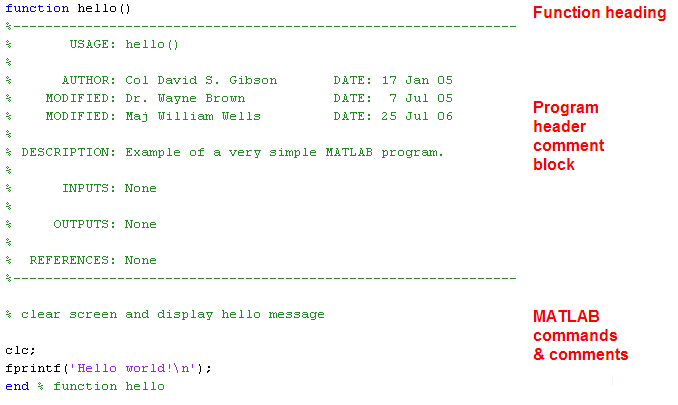B. Getting input from the user
-
A program may use the input() function to get a value from the user.
-
The input() function will always be on the right-hand-side of an assignment statement.
-
The argument of the input() function is a prompt string.
-
A prompt string is text displayed to the user requesting input.
-
Prompt strings should be descriptive to help the user know what input is expected.
-
By default, the input() function expects the user to enter a numeric value.
-
To get a string value using the input function, you must include a second argument, 's'.
-
Some examples of using input() follow:
Age = input('Please enter your age: ');
Height = input('Please enter your height in inches: ');
First_name = input('Please enter your first name: ', 's');
C. Creating a MATLAB program
-
In CS211, a MATLAB program is a user-defined MATLAB function stored in an m-file.
-
In CS211, we will not use script files, which are m-files without function headers (more details on this later).
-
A basic MATLAB program will consist of:
-
a function heading
-
a program header comment block
-
MATLAB code and comments
-
-
The file hello.m contains an example of a very simple MATLAB program and is shown below.