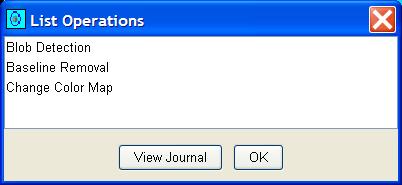GC Image Users' Guide
Operations Journals
GC Image maintains a journal of operations that have been performed.
Each entry in the journal includes the name of the operation,
the parameters that were used in applying the operation, and all
information that is required to undo the operation. The operations
journal supports three operations:
- View the list of operations.
- Undo the most recent operation.
- Report the journal.
List Operations
To see a list of the operations performed, select the List Operations
option from the Edit menu of the Image Viewer. GC Image
presents a popup with a text box listing a brief description for each
operation that has been performed on the image. Operations are given
in reverse chronological order (i.e., as a stack), with the most
recent operation listed first. To close the operations list, click the
OK button on the List Operations popup. Figure 1
shows the List Operations popup.
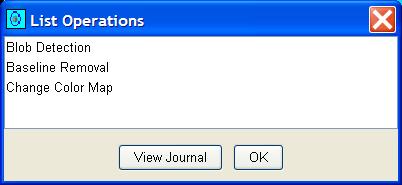
Figure 1: The List Operations popup.
Undo Operation
To undo the most recent operation, click the Undo button or
select the Undo option from the Edit menu of the
Image Viewer. The last operation that was performed to modify
the image will be reversed.
Report Journal
To generate and view a formatted report listing the operations that
have been performed on the image, select the List Operations
option from the Edit menu of the Image Viewer. Then,
click the View Journal button on the List Operations
popup. The user is prompted to name the report file and the report
is formatted as an XML file and viewed with a web browser.
Figure 2 illustrates a journal report.
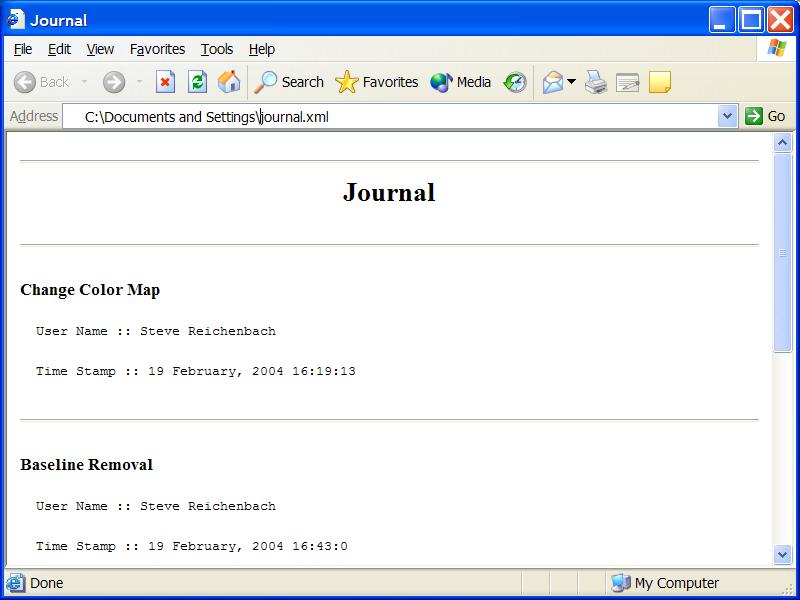
Figure 2: A journal report.
Contents
Previous: Configuration Files
Next: GCxGC-MS Data
GC Image™ Users' Guide © 2001–2004 by GC Image, LLC, and the University of Nebraska.