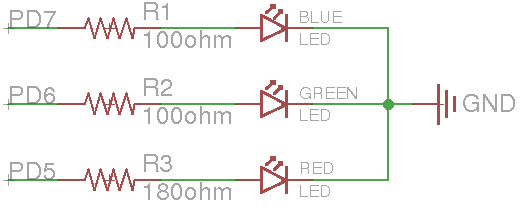
|
|
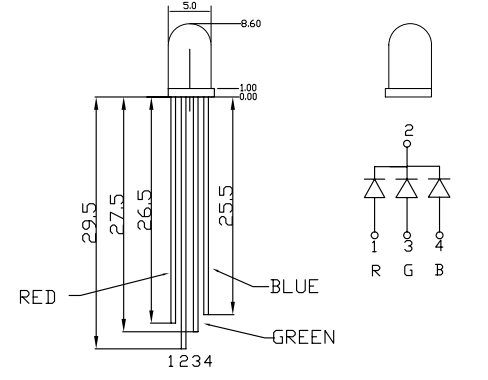
|
|
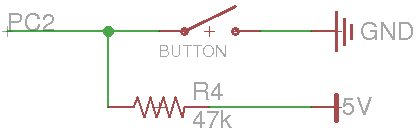
|
for(uint8_t i = 0; i < 255; i++){
asm volatile("nop");
}
You should then experiment until you come up with values that make the
LED stay on for somewhere between 5 and 15 seconds. This is
sufficiently long that you can get a good estimate of how long each
iteration takes by timing this overall time with a stopwatch. Note
that for the 8-bit and 16-bit variables you may need to nest loops to
delay for a sufficiently long period. In this case you can ignore any
overhead that the nesting may cause. In addition to enabling you to
time operation overhead, this will also give you an alternative,
albeit less accurate, way to delay for a specific period of time as
opposed to using the Arduino delay(...) function.
Checkoff: Write a program that uses each of the different unsigned
integer types (8-, 16-, 32-bit) to turn on the red, green, and blue
LEDs for 1 second each, respectively. In other words, use a
uint8_t to turn on the red LED for 1 second, followed by
turning on the green one for 1 second using a delay loop with the
uint16_t, and finally 1 second with the blue on using a uint32_t.